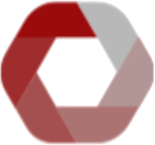# Documentation
# Product Offerings
Docgility is supported in Community and Enterprise Editions.
# Community Edition
Community Edition is supported as an online subscription service available for North America and EU markets. The services provide separate data and compute services for each region (for GDPR compliance)
Community Edition is available as Basic and Premium Subscriptions. Basic subscription supports most functions while Premium subscriptions provide support for advanced features, including document types, groups, PDF support, and advanced document management features.
Collaboration and Negotiation features are limited to registered users on the specific community instance in the region.
In addiiton, Community Edition uses a shared compute infrastructure which requires longer processing times for documents. The data is stored in a common data infrastructure with other subscribers in the region.
Community Edition is recommended for smaller user groups that do not require their own data and compute environments.
# Enterprise Edition
Enterprise Edition provides an on-premise and/or private cloud installation with a dedicated compute and data infrastructure for an enterprise. Enterprise edition is intended to be deployed for large enterprises that require highest security standards and integration capabilities.
Enterprise Edition also supports the following:
- Superfast processing times - Document processing are substantially faster and optimized for their processing loads.
- Support for 1000's of Users - Engineered for high scalability and support for 1000's of enterprise users
- Support for GenAI interfaces - Ability to develop interfaces to the leading GenAI (LLM) providers with full support for sophisticated customized prompts
- Support for Docgility Virtual Collaboration Network - Ability to collaborate and negotiate through the Docgility VCN with external parties.
- Custom Integrations - Ability to customize to integrate with existing enterprise data sources and interfaces.
- Advanced Group and Doctype Features - Support for the most advanced group and doctype features, with custom AI models.
- Integrated Single Sign-on Capabilities - Leverages enterprise authentication to automatically login and authenticate users.
For more information for the Enterprise Edition, contact us at sales@docgility.com.
# General
# Registration
Registration page is used to register new users, collect user information, and authenticate the user's email address.
# Login
Login is used to login registered and authenticated users
# Roles and Privileges
Roles and privileges describes the user's capabilities when working with contract documents.
# Subscriptions
Subscriptions describe the subscription options provided for users - from a free trial user to a Premium paid subscriber.
# Terms of Use
The terms of use dictate the terms of how users can use the Docgility product.
# Privacy Policy
The terms of use dictate the terms of how users can use the Docgility product.
# Main Navigation
Below, you will see the main navigation bar for Docgility.

In the upper area, you have the following functionality:
The "+" and "-" options are used increase and decrease the number of concurrent panels that are displayed. Depending on your subscription level, you are enabled to activate up to 6 concurrent panels in each browser environment.
# Admin
The Admin view is only available to Premium Subscription users and above. The Admin options provide the administration tables necessary to configure the group capabilities. If you work regularly with the same group of collaborators and want to customize the different types of contracts you review, it is highly recommended for your group to upgrade to Premium subscription.
This admin view provides the options to configure:
- Groups - Provides administration mechanism to share privileges so that you do not need to specify colloboration for each document. Also, provides access to group members for custom doctypes.
- Doctypes - Provides administration to customize clause labels and tags for each doc type.
- Alerts - Provides the mechanism to send out legal topic-specific alerts to target groups (for example, send the payment and tax clauses to the finance team.)
# Profile
This profile options allow users to configure their own settings:
- User Profile - Company and Title information to display to other users.
- Subscription Information - Provide ability to upgrade and change subscriptions for each user as appropriate. Provides credit card automatic billing. (Note - Separate billing options are available if you contact sales@docgility.com directly.)
- Password Reset - Reset your password as appropriate.
# Panel Navigation
The following section describes the functionality of the panel navigation system.
TIP
The navigation system is dynamic in nature and changes based on the following factors:
- Subscription Level of User (Trial, Basic, Premium, etc.)
- Privilege available to the user for the document. (Owner, Collaborator, Negotiator)
- Status of the Document (Loaded, Saved, Archived, etc.)
- Metadata (Document options, collaboration status, etc.)
Each panel is intended to work independently and can process different documents. This intended to facilitate side-by-side document comparison capability.

The following links describe each of the areas of the navigation system for each panel.
# File
Under the File menu, you will find options for document-level operations, including:
- Opening Documents
- Saving Documents
- Copying Documents
- Moving Documents to Archive
- Document Log
# Edit
Under the Edit menu, you will find options for document-specific operations, including:
- Options for customizing the panel view.
- Reviewing comments and docedits.
- Viewing collapsed or expanded detailed views.
- Approving or rejecting changes from collaboration and negotiation.
# Act
Under the Act menu, you will find options for document-specific collaboration and negotiation actions, including:
- Starting and stopping collaboration and negotiation processes.
- Adding participants - owners, collaborators, and negotiators.
- Exporting the document summary to Excel format, with all approved changes and labels.
- Downloading the original source document, etc.
# Panel Info
The (i) icon in the panel provide more detailed information on the document loaded in the panel. This is supplemental information and provides information in expanded view in addition to the document information view indicated below.
# Legal Topic

Clause Topic is a very powerful feature that facilitates the side-by-side comparison of documents based on legal clause topics. It also faciltates the intelligent navigation of topics throughout a document.
These options allow the user to:
- Select the legal topic for the panel.
- Sync the panel with other panels through the topic sync capability.
- Increase and decrease the selectivity of the legal topic view to adjust the inclusiveness of the intelligent filter on the legal topic.
- Displays for the topic and Selectivity
# Document Infobar
The document information provides information related to the document loaded in the panel.

Above, you will see a typical document info for a non-custom doctype document.

For documents of a specific document type and group, that information will also be displayed in the document information.
# Paragraph Navigation
Inside each panel, there is a scrollable text boxes that each contain indicators for each paragraph. As an example, here is a representative paragrah with each of the elements highlighted.
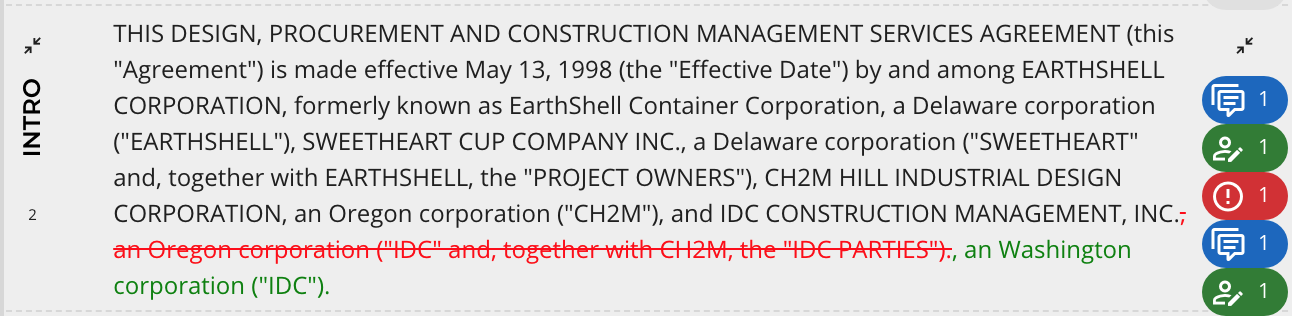
# Adding Comments
User can add comments for collaboration (visible to owners and collaborators) or for negotiation (visible to negotiators as well).
# Adding Docedits
User can add suggestions for docedits for collaboration (visible to owners and collaborators) or for negotiation (visible to negotiators as well). Docedits still need to be approved by owners in order for it to incorporated into the document.
# Adding Clause Labels and Risk
Users can label certain sentences in paragraphs with labels and risk levels.
# Other topics
# Application Security
Docgility is designed to ensure that security is enforced closely for each contract document managed within Docgility. Docgility uses the latest in security technology as well as records each users interaction with documents.
# Document Logs
Docgility further enhances security by recording in the document log when documents are accessed by users. In this way, users are tracked when they view and collaborate on documents.
# Glossary of Terms
Docgility uses a set of standard terms to describe how Docgility operates. This provides a further explanation of each term.
# Frequently Asked Questions
For the most commonly asked questions, the FAQ provides a list of answers. Feel free to send any other questions to help@docgility.com for further answers.