# Download Redline DocX
# Usage
Download Redline DocX is a function that allows for the download of a Redline DocX document that can then be opened via application programs like Microsoft Word. This function generates a version of the original DocX file with the added redline changes created via Docgility.
TIP
This provides seamless interoperability with editors like Microsoft Word. Even though this is supported as an option, it is recommended to only use this for instances in which the document should be exported outside of the Docgility system. Keeping the document in Docgility ensures that the application keeps track of all document changes without having to address manual version control issues related to creating multiple versions of the document.
# Requirements
All registered users with Basic subscription or higher have access to this option. However, since this function is a modification on an existing docx source document, if the original source document is not originally *.docx format, this function will indicate that it is not available. Only document owners will have access to this function for the document.
# Dialog information
Below is the dialog for Download Redline DocX.
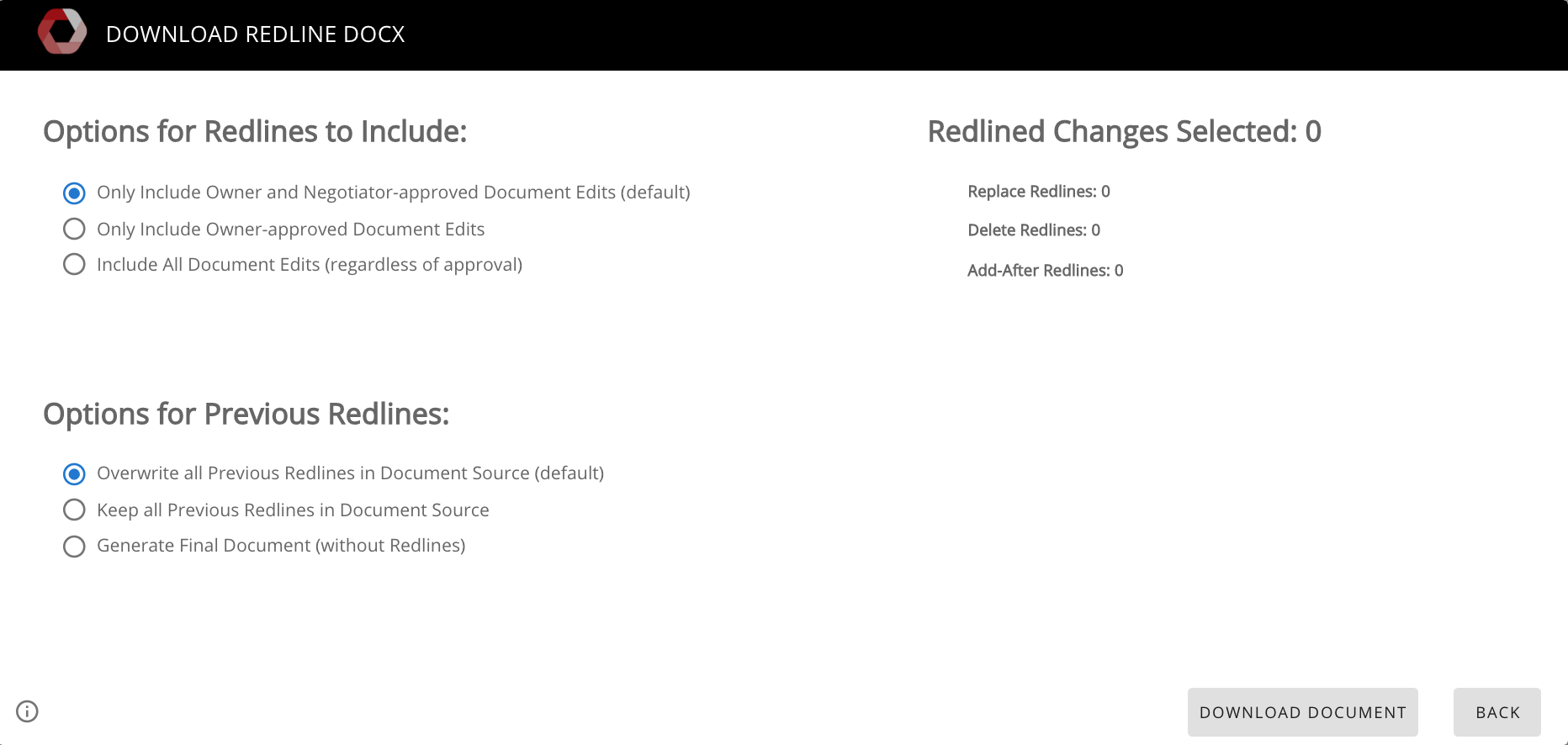
# Dialog Usage
There are 2 options to select when generating the Redline DocX document.
# Options for Redlines to Include
This setting controls which document edits should be included in the output Redline DocX document. The following options are provides with a complete description:
1 - Only Include Owner and Negotiator-approved Document Edits (default)
TIP
This is the default behavior. However, if negotiation state has not been activated, then the default will automatically be switched to Owner-approved Document Edits.
This setting only includes edits that have been approved by both the owner and negotiator on this document. This is the most restrictive setting.
2 - Only Include Owner-approved Document Edits
This setting will include any changes that have been approved by the Owner. This is the default setting if negotiation has not been activated. This includes changes auto-approved by the owner as well as changes made by collaborators that have also been approved by the owner.
3 - Include All Document Edits (regardless of approval)
This setting will include all changes to the document, regardless of approval levels. This is not typically recommended since there can be many changes that are either rejected or have not been approved by all parties.
TIP
The "Redlined Changes Selected" information to the right of the options automatically indicates the number and types of document edits included based on the setting. It provides a quick way for the user to validate if they have made the right selection.
TIP
If redlined changes are not compatible or conflict with the original document, the redlined document generated will note the attempt to make the change. This ensures that all changes are inserted into the document. A brief review of the final document should be completed before signing.
# Options for Previous Redlines
This setting controls which preexisting redlines should still be maintained from the source document. The following options are provides with a complete description:
TIP
When a document is first processed, the original document is stored in the original form which would still contain the original redlines. During the processing, the redlines are read in as standard text which is treated the same as non-redlined text. As a result, any redlines in the source document is included in the base text represented in the Docgility view.
TIP
To prevent any confusion before processing a new document, a user can go through the document and accept the redlines before importing into Docgility.
1 - Overwrite all Previous Redlines in Document Source (default)
This is the default behavior. This will eliminate pre-existing redlines in the document. It's the recommended behavior as any document edits implemented via Docgility will be the only redlines contained in the downloaded docx document.
2 - Keep all Previous Redlines in Document Source
This setting allows the previous redlines to continue to be present in the downloaded redline document. This can be useful if you are using Docgility to incrementally add redlines to an existing document. Keep in mind that any redlines in any paragraphs that have Docgility-generated redlines will automatically be replaced with only the Docgility-generated redlines.
3 - Generate Final Document (without Redlines)
This setting allows all of the Redlines (including Docgility generated document edits) to be included in the document as a final document (without any redlines). This is typically useful to general the final document that would ready for signatures.
# Activate Download Redline DocX
After making the appropriate settings, the user can activate the button at the bottom to download redline docx document. This operation may take up to 15 seconds to generate the new document and download via your browser. The document will be named as the source document name with a postpend of '-RL' to indicate that it's a redlined document.
The redlined changes will be marked using the document owner ID with a prepend of 'Docgility-' to indicate that it is automatically generated by Docgility.
TIP
It is always important to verify that the generated Redline document contains all of the redlined changes that are expected to be included in the document before sending on to a recipient.
